How to Use the Joyful Heart Bible Study Forum
If you've never used bulletin board or forum software before, creating an account might seem hard the first time. But you'll get onto it pretty easily, and then find it very powerful. You can access the Joyful Heart Bible Study Forums at https://www.joyfulheart.com/forums/
If you've already created an account, but lost your password click here. You'll be issued a new password, but then you'll want to reset your password to something you can easily remember. To reset your password, login, then click on your username in the upper right hand corner of the page, select "My Settings" and then select "Email & Password" in the menu on the left side of the page. If you need help, please contact us.
How to Create an Account the First Time
Even though you've signed up for the e-mail portion of the Bible study, you must create an account separately to participate in the Forum.
You can read others' comments as a guest, but to participate yourself you need to register. This involves three steps:
1. Register
Find the "Sign Up" button at the top right-hand corner of the webpage.
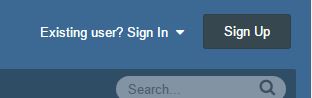
After you click on this link you'll see a place to register. Please enter a Display Name, your Email Address (though it won't show up on the bulletin board, so your privacy will be protected). Then enter a password that is between 3 and 32 characters long. Be sure to write down your username and password some place safe so you'll have them even if your computer crashes. :-)
To make sure you aren't a computer, you'll be asked a registration (such as "Please write WhiTe backwards in capitals"). Note, do this carefully. (It took me 4 tries.) The right answer is "ETIHW".
You'll also be asked to type in some security thing you see. and agree to the terms of use. Then press the button "Create Account."
2. Please confirm your e-mail
Check your e-mail immediately and look for a message with the subject "You must validate your account to continue". Scroll down the message to find a link that says "Validate my Email address." It's right after the line that reads:
"Thanks for registering. Click the button below to validate your account and get started."
3. Sign In
Now sign in with the username and password you've just created. You can have your computer remember your username and password, but if you're using a shared or public computer at a library or Internet cafe, don't do this.
To Post to the Forum
Congratulations, you're registered!
Now go to a discussion question in your Bible study and click on the link under the question. Since you're signed in, you'll be able to reply to the question by clicking on the button, "Reply to this topic."
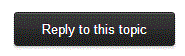
In this forum, you won't be able to create new topics -- only Pastor Ralph can do that.
A window pops up with a space where you can type your message. The editor commands allow you to format your message as you like. To learn how to use these, just experiment and preview the results. When you're finished with your answer you can click the "Add Reply" button.

You can also add smiley faces ("emoticons") to your messages, if you like, just for fun.
How to Add Your Own Picture to Your Forum Postings
You can add a picture to your postings if you like. Click on your username at the top right of any forum page and select "My Profile." To add or change your picture, put your cursor over the existing picture and click the button that says "Change."
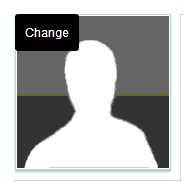
Of course, there's no need to do this, but have fun. Enjoy.
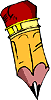 To be notified about future articles, stories, and Bible studies, why don't you subscribe to our free newsletter, The Joyful Heart, by placing your e-mail address in the box below. We respect your
To be notified about future articles, stories, and Bible studies, why don't you subscribe to our free newsletter, The Joyful Heart, by placing your e-mail address in the box below. We respect your